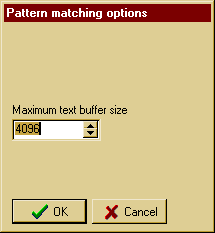|
Use this filter to find a text pattern. You can also use this filter to find
multi-line text. This filter uses the EasyPattern pattern
matching language, which is very easy to use.
The length of each string is shown above it, and a warning is displayed on
the status line if they are not the same.
This can be very useful when replacing strings in binary files.
Find EasyPattern
The pattern to find. The right-click (or context) menu
on this field supports Undo, Cut, Copy, Paste, Delete, Clear Entire Field,
Select All and Select All And Copy.
See also
Pattern options button [...]
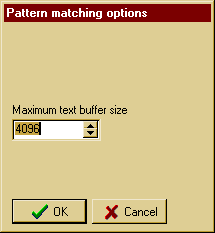
Maximum match size
Changes the maximum search buffer size. If you need to match a string
that is longer than 4096 bytes (4k), increase the Maximum text buffer size to be
at least as large as the string you need to match.
Match Case
When checked, the case of the string found must match the case of the Find
Pattern exactly.
Find Whole Words Only
Only match the Find Pattern when it is not part of a larger word e.g. find
"the" but not "them", "there", "worth" etc.
Replace With
The text to replace the found text with. The right-click (or context) menu on this field supports
Undo, Cut, Copy, Paste, Delete, Clear Entire Field, Select All and Select All And Copy,
entering unprintable and
special characters and inserting pattern replacement specifiers:
$0 - is replaced by the entire matched expression
$1 - is replaced with the first parenthesised expression.
$2 - is replaced with the second parenthesised expression
$3 - $9, $a - $z and so on.
If you need to put a dollar sign $ in the Replace With section, simply double
it i.e. $$.
The replacement text is passed to any sub filters.
Case Sensitive Replace
If the Find Pattern matches text that is entirely in UPPERCASE, this forces the replace
string to all UPPERCASE. If the Find Pattern matches text that is entirely in lowercase,
this forces the replace string to all lowercase.
Replace First Only
Only replace the first occurrence found - skip all remaining matches.
Prompt On Replace
By checking this option, you can manually verify each match before it gets
replaced. You can choose to replace or ignore single matches, the remainder of
the file or the entire job.
Skip Prompt If Identical
If the find string and replace string are identical, this option can be enabled to skip
prompting. This can happen when the case of the search string is identical to the case of
the replace string during a case-insensitive search.
Extract matches
When this option is checked all non-matching text will be discarded, leaving
only the replacement text. This can be handy for data mining content from web sites or
data files.
|